Image Operations
In the navigation pane of the ZStack Private Cloud UI, choose to enter the Image management page, as shown in Image Management Page. On the Image management page, you can check the image list information, such as the name, backup storage, image type, image format, state, status, capacity, platform, owner, and creation time. You can add, enable, disable, stop, export, synchronize, delete, expunge, and recover an image. In addition, you can share an image to all, recall an image from all, change an owner for an image, and migrate images across storages.
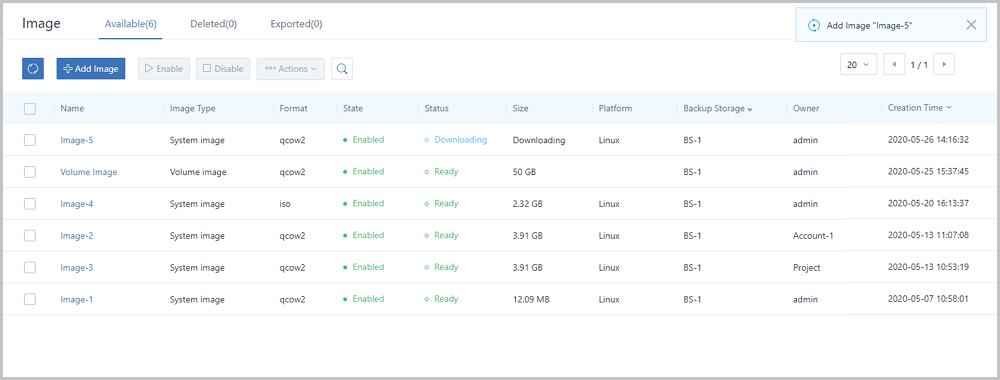
- Available: Displays a list of the current available images.
- Deleted: Displays a list of images that are currently deleted but not expunged.
- Exported: Displays a list of exported images.
 Note: Only
images on ImageStore backup storages can be exported or deleted after being
exported. On the exported image details page, the MD5 checksum value is
displayed, which can be used to authenticate whether the downloaded images
are identical to the exported images.
Note: Only
images on ImageStore backup storages can be exported or deleted after being
exported. On the exported image details page, the MD5 checksum value is
displayed, which can be used to authenticate whether the downloaded images
are identical to the exported images.
- Add Image: Add a new image to a backup storage.
 Note:
Note:
- ZStack allows you to add volume images.
- Enable: Enable an image that is in disabled state. Batch operations are supported.
- Disable: Disable an image that you are using. After you disable the image successfully, you cannot use this image to create VM instances. However, existing VM instances are not affected. Batch operations are supported.
- Export: Select an image, and click
Export. The cloud will export this image for you. If
the image size is too large, the exported time will be relatively long. The
exported image will be displayed on the Exported tab
page. Only a single operation is supported.
 Note: Only images on
ImageStore backup storages can be exported or deleted after being
exported.
Note: Only images on
ImageStore backup storages can be exported or deleted after being
exported. - Share To All: Share an image to all accounts. After your sharing, all accounts can use this image. Batch operations are supported.
- Recall From All: Recall an image from all accounts. After your recalling, other accounts cannot see this image any more. Batch operations are supported.
- Change Owner: Change the owner of an image. Batch operations are supported.
- Storage Migration: Support image data migrations across
shared storages via networks. Currently, images can be migrated across Ceph
backup storages. When images are migrated across Ceph backup storages, the
monitors of both Ceph backup storages that you are using must be interconnected.
 Note:
Note:
- After images are migrated successfully, the original data (trash) will be saved to backup storages. You can check the data on the Clear Data tab page of Ceph backup storage details page.
- The Clean Up operation is supported. When you confirm data integrity after storage migrations, click Clean Up to manually clean up the original data (trash). Exercise caution. After you clean up the trash, you cannot recover the original data any more.
- Sync Image: Synchronize images on one or more backup
storages to the specified backup storage under the same management node.
Currently, ImageStore backup storages are supported.
 Note: An independent image
synchronization network can be set on a backup storage to reduce management
network pressures. The methods to set the image synchronization network are
as follows:
Note: An independent image
synchronization network can be set on a backup storage to reduce management
network pressures. The methods to set the image synchronization network are
as follows:- Set an image synchronization network when you create a backup storage.
- Set an image synchronization network on a backup storage details page. The synchronization network will take effect after your setting.
- Delete: Delete an image. After you delete an image, the image will be displayed on the Deleted tab page. Batch operations are supported.
- QGA: Change the state of the QEMU guest agent.
- Before you enable QGA, make sure that this image has installed and run the QEMU guest agent.
- After you enable QGA, you can change passwords online for VM instances that are created by using this image.
- Recover: Recover a deleted image. After you recover an image, the image will be displayed on the Available tab page. Batch operations are supported.
- Expunge: Completely delete an image. Only deleted images can be expunged. Batch operations are supported.
- Download: Download an exported image. You can click
Download to directly download an exported image on
your browser. Batch operations are supported.
 Note: You can use the MD5
checksum value to authenticate whether the downloaded images are identical
to the exported images.
Note: You can use the MD5
checksum value to authenticate whether the downloaded images are identical
to the exported images. - Copy URL: Copy the URL of an exported image. If you click the copy button, the URL of the exported image will be written to the system clipboard. You can directly copy the URL to the browser or download the URL with the download tool. Or, you can directly use the URL as the image URL when you add an image. Only a single operation is supported.
- Delete on the Exported tab page:
Delete an exported image. Batch operations are supported.
 Note:
Note:
On backup storages, image files will be stored in the form of delta. Only if you create VM instances by using an image, export an image, or perform other operations for an image, a complete image file will be generated. This deletion operation will only delete the complete exported image without affecting the original image on a backup storage.
- Search: Click the Search icon.
Then, you can search for an image by entering its name, UUID, backup storage, or
owner. You can also use the advanced search method, which is the same as calling
the QueryImage API. For more information, see the CLI manual.
- When you use the advanced search, note the
following:
- A search syntax includes three parts: a parameter, query condition, and value. For more information about the search syntax, see the Query API section in API Reference.
- Cross-table queries are supported. Parameters of a search syntax must be separated by a period (.).
- A combination query with multiple conditions is supported. Multiple search syntaxes must be separated by a space.
- The following examples are common types of advanced search:
- Search by image platform: platform=Linux or platform=WindowsVirtio
- Search by image format: format=qcow2 or format=iso
- Search by image type: mediaType=DataVolumeTemplate
- Search by image capacity (actual or virtual): actualSize>=568586752 or size>=8589934592
- Search by backup storage UUID: backupStorage.uuid=add8e0e46b6c48f08318e5d0dc6e9777
- When you use the advanced search, note the
following: