Create a Public Network
On the main menu of ZStack Cloud, choose . On the Public Network page, click Create Public Network. The Create Public Network page appears.
The following lists the two public network creation scenarios:
- Create an IPv4 public network
- Create an IPv6 public network
Create IPv4 Public Network
On the displayed page, set the following parameters:
- Name: Enter a name for the public network.
- Description: Optional. Enter a description for the public network.
- L2 Network: Select an L2 network for the public
network.
 Note: ZStack Cloud allows you to use
an L2 network to create multiple L3 networks. However, we recommend that
you do not use an L2 network to create multiple L3 networks if not for
specific business needs.On the Select L2 Network pane, two tabs are displayed:
Note: ZStack Cloud allows you to use
an L2 network to create multiple L3 networks. However, we recommend that
you do not use an L2 network to create multiple L3 networks if not for
specific business needs.On the Select L2 Network pane, two tabs are displayed:- Recommended: lists L2 networks in the current zone that are not attached to an L3 network.
- All: lists all L2 networks in the current zone.
- Network Address Type: Select IPv4.
- Network Range Method: Select a method to add a
network range for the public network. You can select IP Range or CIDR.If you select IP Range, you need to set the following parameters:
- Start IP: Set a start IP address for the network range, for example, 172.20.108.100.
- End IP: Set an end IP address for the network range, for example, 172.20.108.200.
- Netmask: Set a netmask for the network range, for example, 255.255.0.0.
- Gateway: Set a gateway for the network range, for example, 172.20.0.1.
- DHCP Service: Choose
whether to enable the DHCP service.
 Note:
Note:
- The DHCP service is enabled by default. This service automatically assigns an IP address to a VM instance. You can specify an IP address for the DHCP server. If you do not specify, the system assigns a random IP address for the DHCP server.
- If you disable the DHCP service, no IP address is automatically assigned to VM instances in the public network. You need to manually configure IP addresses for the VM instances.
- DHCP IP:
Optional. Set an IP address for the DHCP server, for
example, 172.20.108.10.
 Note:
Note:
- When you create an L3 network and enable the DHCP service for the first time, or when you add the first network range for an L3 network that has the DHCP service enabled, you can specify an IP address for the DHCP server.
- If a DHCP IP is specified for an L3 network, you cannot specify another DHCP IP when you add a network range for the network.
- The DHCP IP can be within or out of the added IP range. However, the IP address must be within the CIDR block to which the added IP range belongs and must not be in use.
- The IP range determined by the start IP and end IP cannot contain the link-local address 169.254.0.0/16.
- If left blank, the system assigns a random IP address for the DHCP server.
- DNS: Add a DNS server to provide domain name resolution services for the public network. You can specify 223.5.5.5, 8.8.8.8, or 114.114.114.114.
 Note: When you add an IP range for an IPv4 L3 network, note that:
Note: When you add an IP range for an IPv4 L3 network, note that:- The IP range cannot contain gateway IP addresses in the format of xxx.xxx.xxx.1, broadcast addresses in the format of xxx.xxx.xxx.255, or network addresses in the format of xxx.xxx.xxx.0.
- The IP range of a private network cannot overlap with the IP range of a public network used to create a vRouter offering or of a management network.
Figure 1. Create IPv4 Public Network Using IP Range 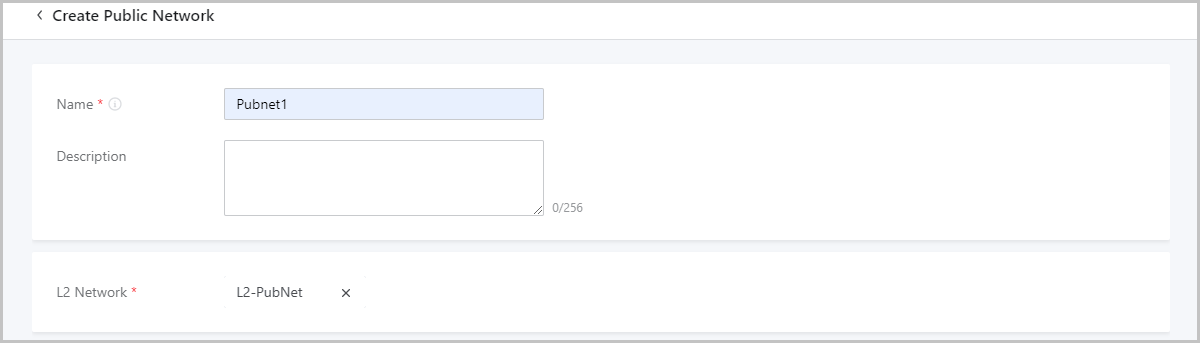
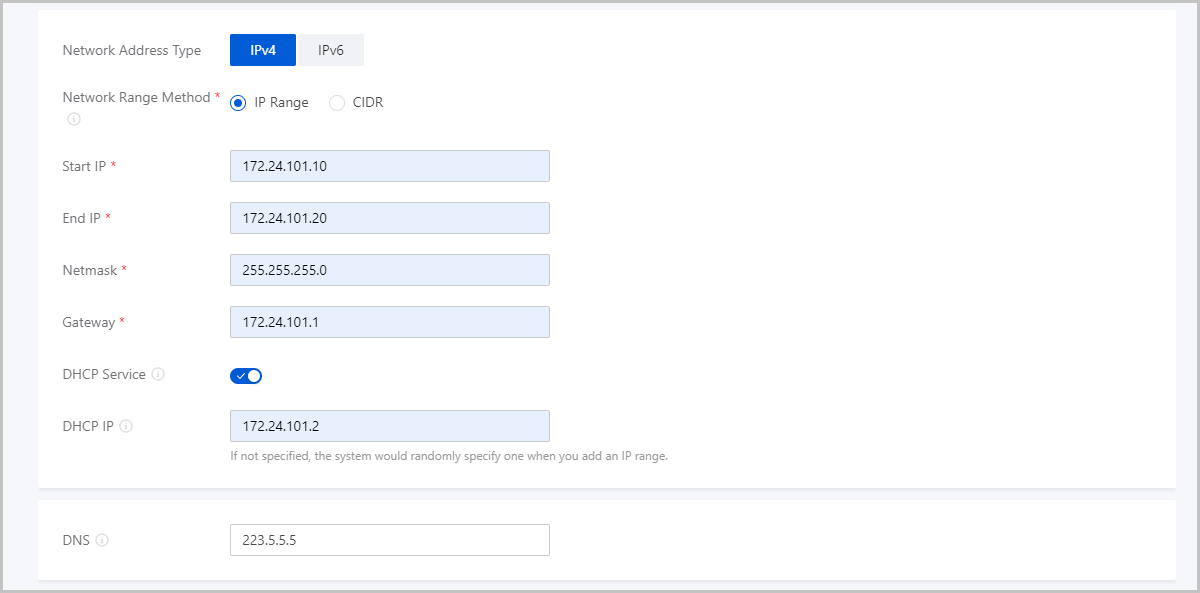
If you select CIDR, you need to set the following parameters:- CIDR: Set a CIDR block for the public network, for example, 192.168.108.1/24.
- Gateway: Set a gateway for the public
network, for example, 192.168.108.1.
 Note:
Note:
- You can use the first or last IP address in the specified CIDR block as the gateway.
- If left blank, the first IP address in the specified CIDR block is used as the gateway.
- DHCP Service: Choose whether to enable
the DHCP service.
 Note:
Note:
- The DHCP service is enabled by default. This service automatically assigns an IP address to a VM instance. You can specify an IP address for the DHCP server. If you do not specify, the system assigns a random IP address for the DHCP server.
- If you disable the DHCP service, no IP address is automatically assigned to VM instances in the public network. You need to manually configure IP addresses for the VM instances.
- DHCP IP: Optional. Set an IP
address for the DHCP server, for example,
192.168.108.10.
 Note:
Note:
- When you create an L3 network and enable the DHCP service for the first time, or when you add the first network range for an L3 network that has the DHCP service enabled, you can specify an IP address for the DHCP server.
- If a DHCP IP is specified for an L3 network, you cannot specify another DHCP IP when you add a network range for the network.
- The DHCP IP must be within the CIDR block and must not be in use.
- If left blank, the system assigns a random IP address for the DHCP server.
- The first IP address in the CIDR block is predefined as the default gateway and cannot be used as a DHCP server IP.
- DNS: Add a DNS server to provide domain name resolution services for the public network. You can specify 223.5.5.5, 8.8.8.8, or 114.114.114.114.
 Note: When you add a CIDR block for an IPv4 L3 network, note that:
Note: When you add a CIDR block for an IPv4 L3 network, note that:- The CIDR block cannot contain the link-local address 169.254.0.0/16.
- The CIDR block of a private network cannot overlap with the IP range of a public network used to create a vRouter offering or of a management network.
Figure 2. Create IPv4 Public Network Using CIDR Block 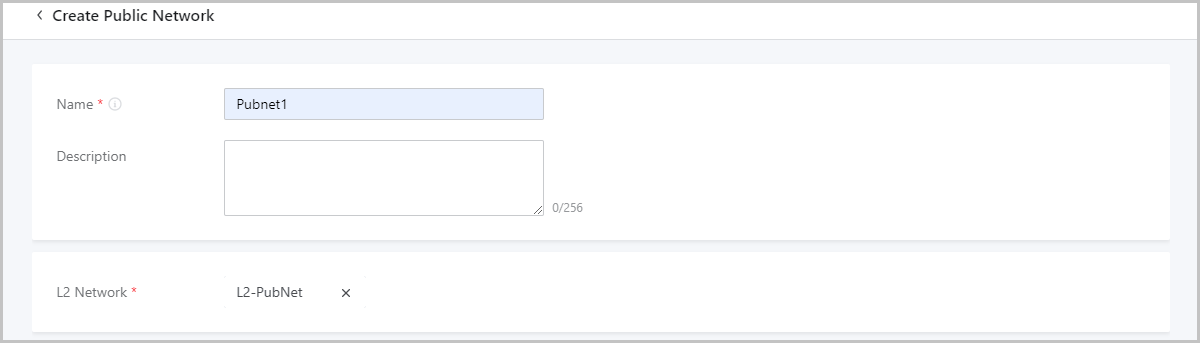
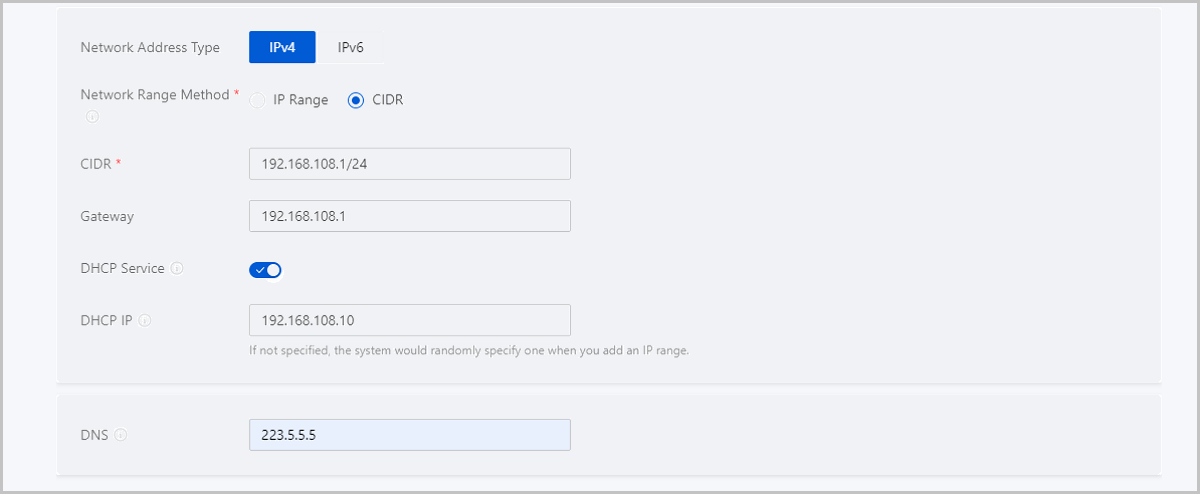
Create IPv6 Public Network
On the displayed page, set the following parameters:
- Name: Enter a name for the public network.
- Description: Optional. Enter a description for the public network.
- L2 Network: Select an L2 network for the public
network.
 Note: ZStack Cloud allows you to use
an L2 network to create multiple L3 networks. However, we recommend that
you do not use an L2 network to create multiple L3 networks if not for
specific business needs.On the Select L2 Network pane, two tabs are displayed:
Note: ZStack Cloud allows you to use
an L2 network to create multiple L3 networks. However, we recommend that
you do not use an L2 network to create multiple L3 networks if not for
specific business needs.On the Select L2 Network pane, two tabs are displayed:- Recommended: lists L2 networks in the current zone that are not attached to an L3 network.
- All: lists all L2 networks in the current zone.
- Network Address Type: Select IPv6.
- Network Range Method: Select a method to add a
network range for the public network. You can select IP Range or CIDR.If you select IP Range, you need to set the following parameters:
- IP Configuration Mode: Select the IP
distribution mode:
- Stateful-DHCP: stateful address configuration by DHCP. The interface address and other parameters are configured by using the DHCP protocol.
- Start IP: Set a start IP address for the network range, for example, 2000:910A:2222:5498:8475:1111:3900:2002.
- End IP: Set an end IP address for the network range, for example, 2000:910A:2222:5498:8475:1111:3900:2009.
- Prefix Length: Set a prefix length for
the network range, for example, 64.
 Note: The prefix length
ranges from 64 to 126. If you set a length smaller than 64,
VM creation may fail.
Note: The prefix length
ranges from 64 to 126. If you set a length smaller than 64,
VM creation may fail. - Gateway: Set a gateway for the network range, for example, 2000:910A:2222:5498:8475:1111:3900:2001.
- DHCP Service: Choose whether to enable
the DHCP service.
 Note:
Note:
- The DHCP service is enabled by default. This service automatically assigns an IP address to a VM instance. You can specify an IP address for the DHCP server. If you do not specify, the system assigns a random IP address for the DHCP server.
- If you disable the DHCP service, no IP address is automatically assigned to VM instances in the public network. You need to manually configure IP addresses for the VM instances.
- DHCP IP: Optional. Set an IP
address for the DHCP server, for example,
2000:910A:2222:5498:8475:1111:3900:2006.
 Note:
Note:
- When you create an L3 network and enable the DHCP service for the first time, or when you add the first network range for an L3 network that has the DHCP service enabled, you can specify an IP address for the DHCP server.
- If a DHCP IP is specified for an L3 network, you cannot specify another DHCP IP when you add a network range for the network.
- The DHCP IP can be within or out of the added IP range. However, the IP address must be within the CIDR block to which the added IP range belongs and must not be in use.
- The IP range determined by the start IP and end IP cannot contain the link-local address fe80::/10.
- If left blank, the system assigns a random IP address for the DHCP server.
- DNS: Add a DNS server to provide domain name resolution services for the public network. You can specify 240C::6644 or 240C::6666.
 Note: When you add an IP range for an IPv6 L3 network, note that:
Note: When you add an IP range for an IPv6 L3 network, note that:- The IP range cannot contain gateway IP addresses xxxx::1.
- The IP range determined by the start IP and end IP cannot contain the link-local address fe80::/10.
- The IP range of a private network cannot overlap with the IP range of a public network used to create a vRouter offering or of a management network.
Figure 3. Create IPv6 Public Network Using IP Range 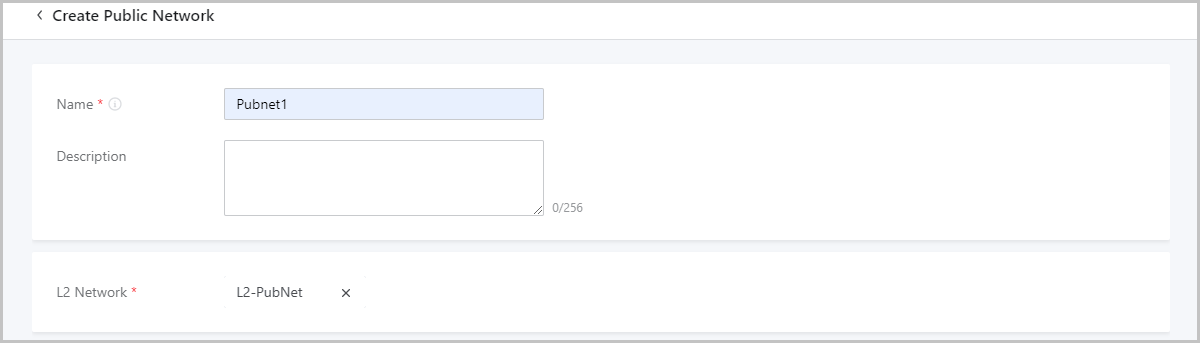
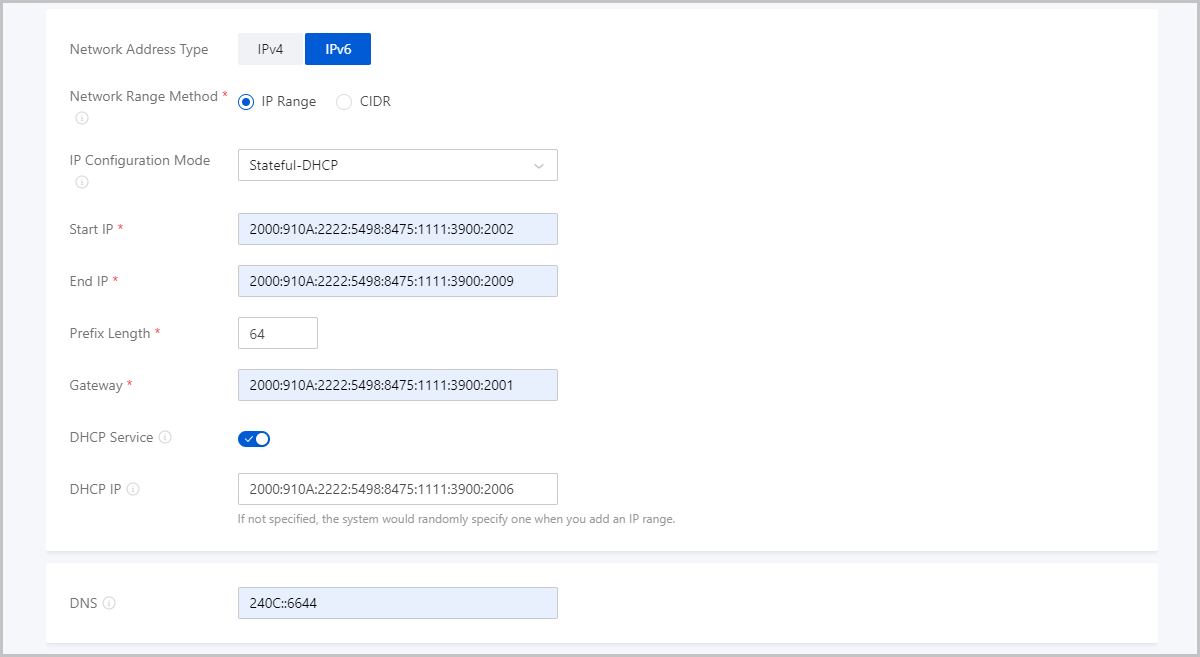
If you select CIDR, you need to set the following parameters:- IP Configuration Mode: Select the IP
distribution mode:
- Stateful-DHCP: stateful address configuration by DHCP. The interface address and other parameters are configured by using the DHCP protocol. This mode is selected by default.
- Stateless-DHCP: stateless address configuration. The interface address is automatically derived from the prefix of the router advertisement, and other parameters are configured by using the DHCP protocol.
- SLAAC: stateless address auto-configuration. The interface address is automatically derived from the prefix of the router advertisement that also contains other parameters.
- CIDR: Set a CIDR block for the public network, for example, 234E:2457:3D::/64.
- DHCP Service: Choose
whether to enable the DHCP service.
 Note:
Note:
- The DHCP service is enabled by default. This service automatically assigns an IP address to a VM instance. You can specify an IP address for the DHCP server. If you do not specify, the system assigns a random IP address for the DHCP server.
- If you disable the DHCP service, no IP address is automatically assigned to VM instances in the public network. You need to manually configure IP addresses for the VM instances.
- DHCP IP: Optional. Set an IP
address for the DHCP server, for example,
234E:2457:3D::F.
 Note:
Note:
- When you create an L3 network and enable the DHCP service for the first time, or when you add the first network range for an L3 network that has the DHCP service enabled, you can specify an IP address for the DHCP server.
- If a DHCP IP is specified for an L3 network, you cannot specify another DHCP IP when you add a network range for the network.
- The DHCP IP must be within the CIDR block and must not be in use.
- If left blank, the system assigns a random IP address for the DHCP server.
- The first IP address in the CIDR block is predefined as the default gateway and cannot be used as a DHCP server IP.
- DNS: Add a DNS server to provide domain name resolution services for the public network. You can specify 240C::6644 or 240C::6666.
 Note: When you add a CIDR block for an IPv6 L3 network, note that:
Note: When you add a CIDR block for an IPv6 L3 network, note that:- The first IP address in the CIDR block is used as the default gateway.
- The CIDR block cannot contain the link-local address fe80::/10.
- The IP range of a private network cannot overlap with the IP range of a public network used to create a vRouter offering or of a management network.
Figure 4. Create IPv6 Public Network Using CIDR Block 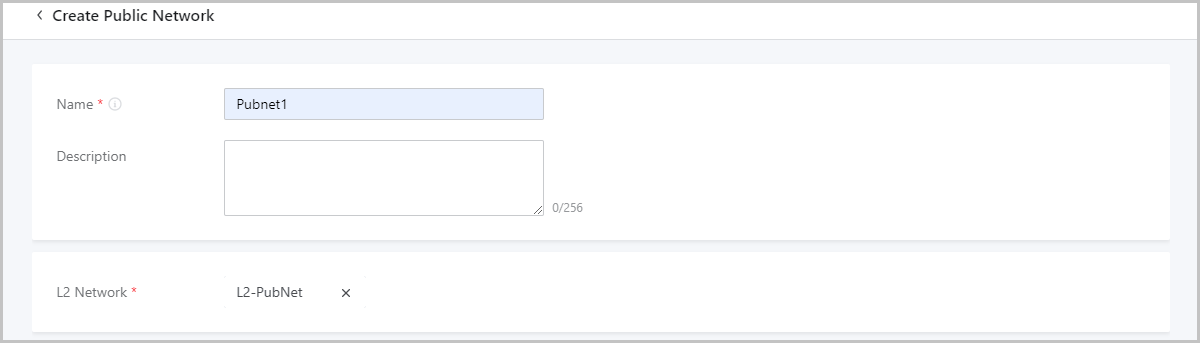
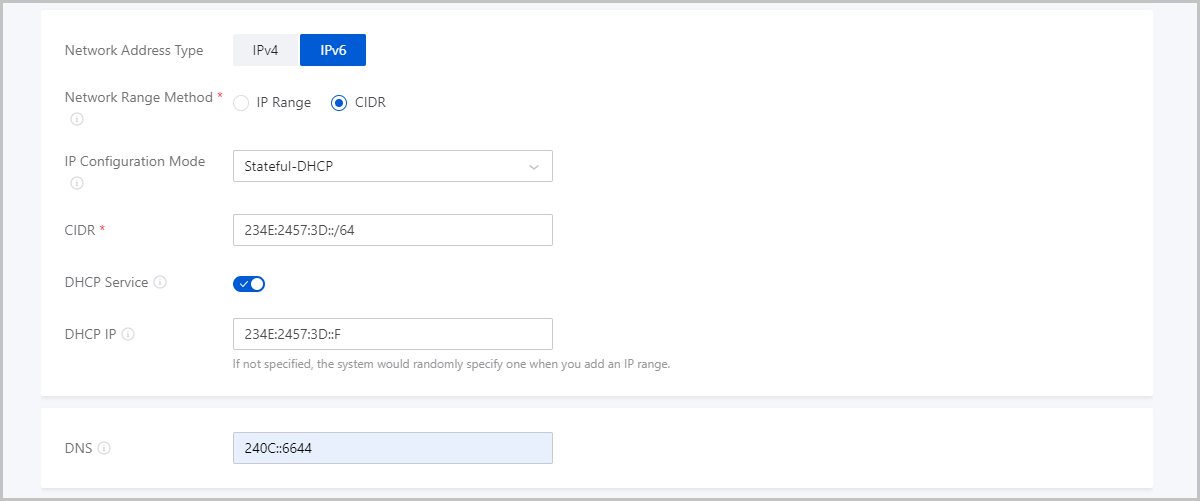
- IP Configuration Mode: Select the IP
distribution mode:
Considerations
Make sure that the network range of the public network is connected to the external networks. Otherwise, VPC vRouters may not work as expected.