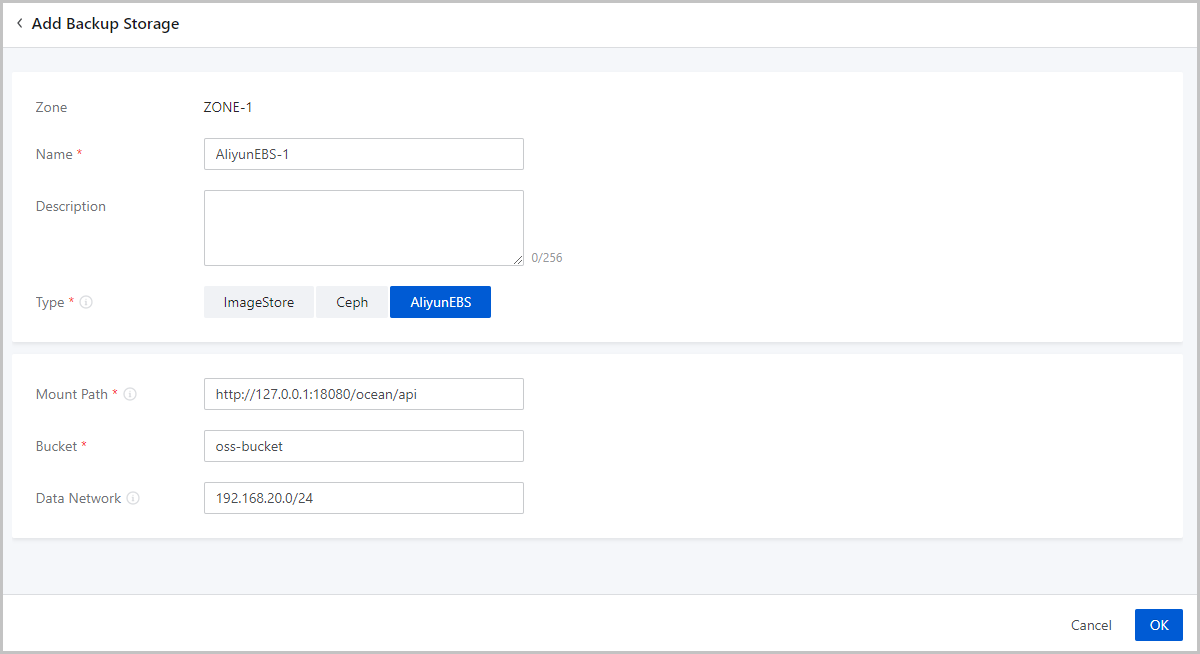Add a Backup Storage
On the main menu of ZStack Cloud, choose . On the Backup Storage page, click Add Backup Storage. Then, the Add Backup Storage page is displayed.
- Add an ImageStore backup storage.
- Add a Ceph backup storage.
- Add an AliyunEBS backup storage.
Add an ImageStore Backup Storage
- Zone: By default, the current zone is displayed.
- Name: Enter a name for the backup storage.
- Description: Optional. Enter a description for the backup storage.
- Type: Select ImageStore.
- Backup Storage IP: Enter an IP address for the ImageStore backup storage.
- Mount Path: Enter the mount path the ImageStore
backup storage. For example, /cloud_bs
 Note:
Note:
- We recommend that you mount a large-capacity storage for the directory, and enter the absolute path of the directory.
- The following system directories cannot be used. Otherwise, the
hosts might fail to work properly.
- /
- /dev/
- /proc/
- /sys/
- /usr/bin
- /bin
- Retrieve Existing Image: Optional. Choose whether to
obtain existing images for the ImageStore backup storage.
 Note:
Note:
- You can obtain existing images from the mount path of the backup storage.
- Only ImageStore backup storages allow you obtain their existing images.
- SSH Port: Set an SSH port for the backup
storage.
 Note: The port must be an integer. Default: 22.
Note: The port must be an integer. Default: 22. - User Name: Use either the default user name (root) or enter a user name for the backup storage.
- Password: Enter the password for the user name.
- Data Network: Optional. If you planned a dedicated
network for data communication between the compute node and the backup
storage, enter its CIDR.
 Note:
Note:
- If not set, the Cloud uses the management network by default.
- If you planned a dedicated network for data communication between the compute node and the backup storage, add it directly to the Cloud.
- Image Sync Network: Optional. Enter the CIDR of the
image synchronization network.
 Note:
Note:
- If not set, a management network will be used by default for image synchronization.
- You can synchronize images between ImageStore backup storages within the same management node.
- If you deployed a dedicated network for image synchronization, add it directly to the Cloud.
- Using a dedicated image synchronization network can avoid network congestion and improve transmission efficiencies.
- If you set an image synchronization network for both a source ImageStore and a destination ImageStore backup storage, only the image synchronization network of the destination ImageStore backup storage works.
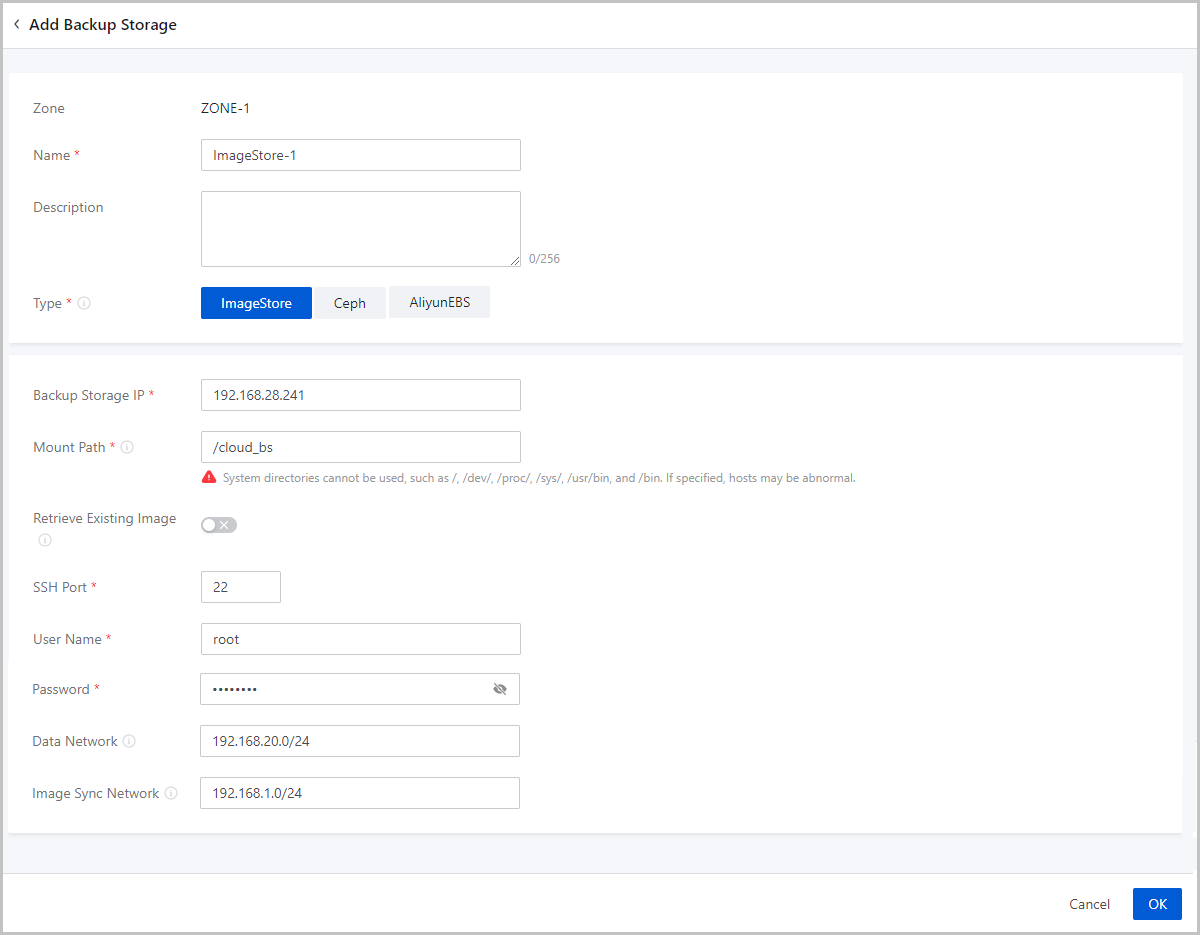
Add a Ceph Backup Storage
- Zone: By default, the current zone is displayed.
- Name: Enter a name for the backup storage.
- Description: Optional. Enter a description for the backup storage.
- Type: Select Ceph.
- Mon Node: Select the Ceph monitor for creating
the Ceph backup storage and complete the following configurations:
- Mon Management IP: Enter the IP address of the Ceph monitor.
- SSH Port: Enter the SSH port of the Ceph monitor. Default: 22.
- User Name: Enter the user name of the Ceph monitor.
- Password: Enter the password of the Ceph monitor.
 Note:
Note:
- You can set the interval that the management node reconnects
the mon node of the Ceph backup storage if the mon IP fails
to be detected. Method:
Go to , locate Interval of Auto-Reconnection to Mon Node of Backup Storage, and change its values as needed. Default: 30 seconds.
- You can specify whether to enable automatic reconnection to
the mon node of the Ceph backup storage if the mon IP fails
to be detected. Method:
Go to , locate Enable Auto-Reconnection to Mon Node of Backup Storage, and change its value as needed. By default, the auto reconnection is disabled.
You can click Add Mon Node to add more Ceph monitors.
- Image Storage Pool Name: Optional. Enter an image
storage pool name.
 Note:
Note:
- You can specify a storage pool for the Ceph backup storage to store images. If not specified, the Cloud creates one automatically.
- Before you can specify a storage pool, create one in the corresponding Ceph cluster first.
- Data Network: Optional. Enter the CIDR of a data network.
 Note:
Note:
- If not set, the Cloud uses the management network by default.
- If you planned a dedicated network for data communication between the compute node and the backup storage, add it directly to the Cloud.
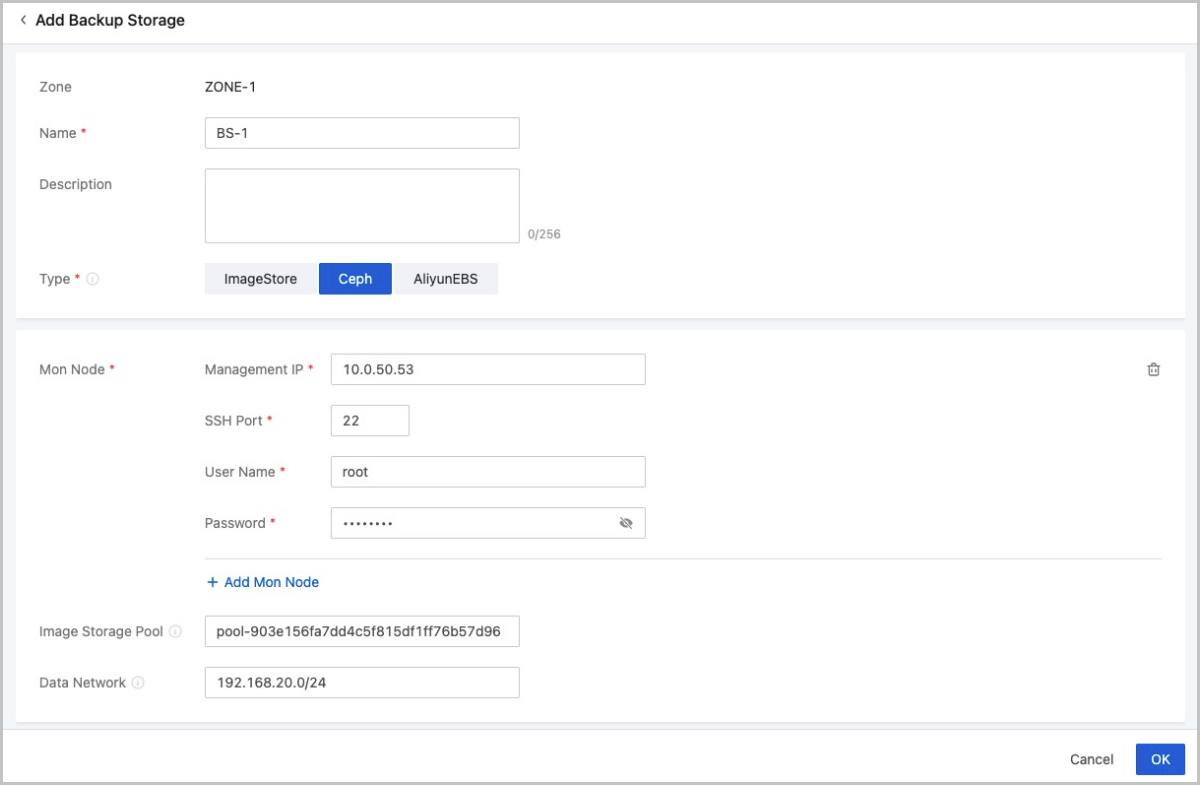
Add an AliyunEBS Backup Storage
- Zone: By default, the current zone is displayed.
- Name: Enter a name for the backup storage.
- Description: Optional. Enter a description for the backup storage.
- Type: Select AliyunEBS.
- Mount Path: Enter an Ocean API endpoint.
 Note:
Note:
- AliyunEBS backup storages send requests to an Ocean server through this mount path.
- Format: http://Ocean_Server_Domain:Port/ocean/api.
- Bucket: Select an OSS bucket you added to
ZStack Cloud.
 Note: You can specify whether to
roll back objects in OSS buckets if an error occurs when you upload
custom images to Alibaba Cloud EBS backup storage. Method:
Note: You can specify whether to
roll back objects in OSS buckets if an error occurs when you upload
custom images to Alibaba Cloud EBS backup storage. Method:Go to , locate Rollback Imported Image, and change its value as needed. Default: True.
- Data Network: Optional. If you planned a
dedicated network for data communication between the compute node and
the backup storage, enter its CIDR.
 Note: If not set, the Cloud uses the
management network by default.
Note: If not set, the Cloud uses the
management network by default.