Create a Snapshot
- Create VM snapshots:
- Single volume snapshot: creates a snapshot for the root volume of a VM instance.
- Snapshot group: creates snapshots for the root volume and data volumes of a VM instance.
- Create volume snapshots: creates snapshots for data volumes.
Create VM Snapshot
On the main menu of ZStack Cloud, choose . On the VM Instance page, select a running or stopped VM instance, and then choose . Then, the Create Snapshot for VM Instance dialog box appears.
- Name: Enter a name for the volume.
The name must be 1 to 128 characters in length and can contain Chinese characters, English letters, digits, hyphens (-), underscores (_), periods (.), parenthesis (), colons (:), and plus signs (+).
- Description: Optional. Enter a description for the snapshot.
- Snapshot Type: Select either of the following type of snapshots that you want to create:
-
- Single Volume Snapshot: creates a snapshot for the root volume of the VM instance.
- Snapshot Group: creates a group of snapshots
for the volumes of the VM instance, including the root volume and
data volumes.
 Note: You cannot create snapshot groups for a VM
instance to which shared volumes are attached.
Note: You cannot create snapshot groups for a VM
instance to which shared volumes are attached.
You can also create snapshots for a VM instance on its details page. On the details page, click the Snapshot tab. On the tab, click Create Snapshot. Then, the Create Snapshot for VM Instance dialog box appears. On the dialog box, set the required parameters and create a snapshot for the VM instance.
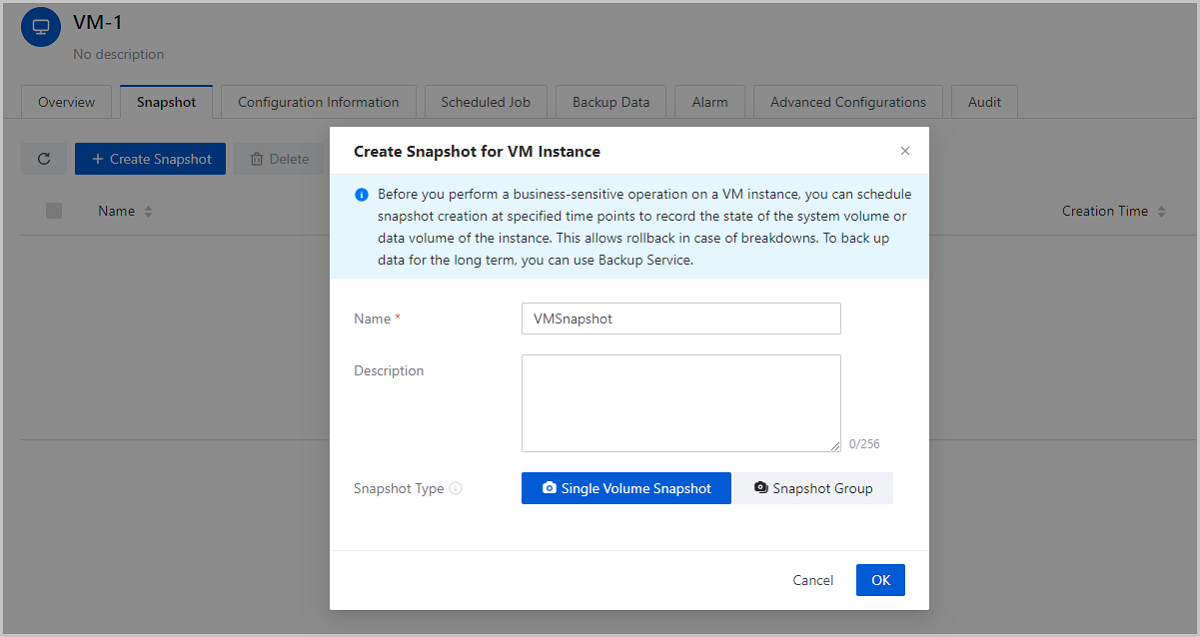
Create Volume Snapshot
On the main menu of ZStack Cloud, choose . On the Volume page, select a volume, and then choose . Then, the Create Volume Snapshot dialog box appears.
- Name: Enter a name for the volume.
The name must be 1 to 128 characters in length and can contain Chinese characters, English letters, digits, hyphens (-), underscores (_), periods (.), parenthesis (), colons (:), and plus signs (+).
- Description: Optional. Enter a description for the snapshot.
You can also create snapshots for a volume on its details page. On the details page, click the Snapshot tab. On the tab, click Create Snapshot. Then, the Create Volume Snapshot dialog box appears. On the dialog box, set the required parameters and create a snapshot for the volume.

Notes
- You can create a snapshot for a running or stopped VM instance.
- In the production environment, we recommend that you create a maximum of five snapshots for a volume. Excessive number of snapshots lowers I/O performance of volumes or VM instances, increases data security risks, and occupies storage space of primary storage. To back up data for the long term, you can use Backup Service.
- In the production environment, we do not recommend that you create snapshots for VM instances with high I/O operations. This is because if a VM instance has high I/O operations, some data may be still in the memory and is not stored on the volume when you create a snapshot for the VM instance. This part of data is not reserved in the snapshot, thus affecting data integrity.
- VM or volume snapshots do not occupy the storage space of Ceph primary storage. The displayed snapshot size indicates the actual size of the VM or volume at the creation time of the snapshot.
- More information about various editions of Ceph primary storage:
- The sizes of volume snapshots in Open-source Ceph Hammer series and Enterprise Ceph 3.2.0 or earlier are inaccessible.
- The sizes of volume snapshots in Enterprise Ceph 3.2.0 or later may be inaccessible due to the format of RBD images.
- You cannot create a snapshot for a shared volume that is created on a Shared Block or Ceph primary storage.