Capacity Management
Capacity Management provides a direct display of core resource capacity statistics on the cloud. With Capacity Management, various storage metrics on the Cloud are analyzed and rearranged to display detailed capacities of core resources in card. In addition, Top 10 resource capacities are displayed so that you can directly manage resource utilizations on the cloud.
Capacity Management | Overview
In the navigation pane of the ZStack Private Cloud UI, choose to enter the Capacity Management page.
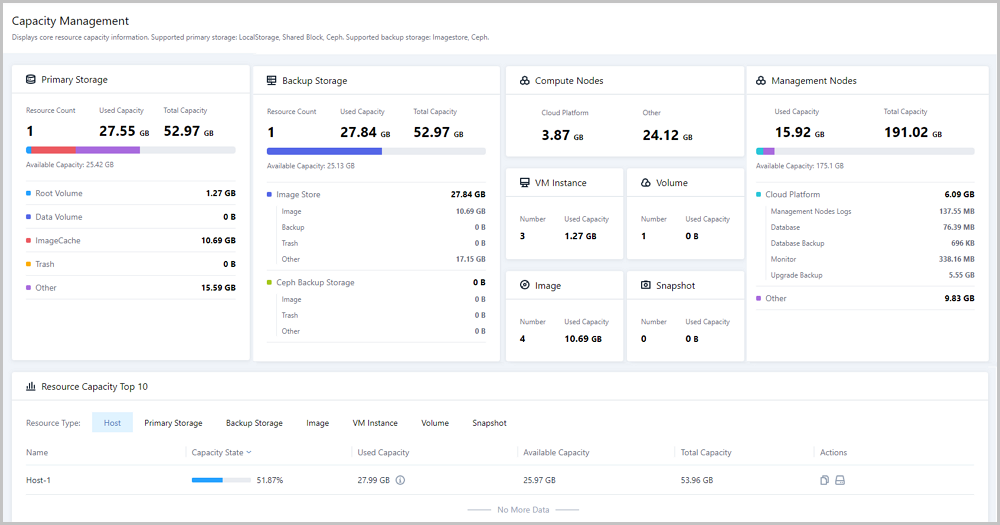
- Upper section: Display detailed capacities of various core resources in card, including primary storages, backup storages, compute nodes, VM instances, volumes, images, snapshots, and management nodes.
- Lower section: Sort top 10 capacities of various core resources, including hosts, primary storages, backup storages, VM instances, images, VM instances, volumes, and snapshots.
 Note:
Note:
- The resource capacities displayed in this page are all actual physical capacities of your resources.
- The data on this page are all static. To obtain the latest data, refresh this page each time when you go to this page.
- Currently, capacity statistics of primary storages can be analyzed and provided, such as LocalStorage, Shared Block, and Ceph.
- Currently, capacity statistics of backup storages can be analyzed and provided, such as ImageStore and Ceph.
Resource Capacity | Card Details
- Primary storage card: Displays capacity utilizations of primary storages
under the current zone.
- Resource overview: Display the resource count, used capacity, and
total capacity of primary storages under the current zone. With the
resource overview, the total capacity utilization of primary
storages is displayed directly in capacity progress bar, where
different colors represent different types of capacity utilizations
of primary storages under the current zone. In addition, the
available capacities are revealed under the progress bar.
- Resource count: Display the total count of all primary storages under the current zone.
- Used capacity: Display used capacities of all primary storages under the current zone.
- Total capacity: Display the total capacity of all primary storages under the current zone.
- Available capacity: Display the total available capacities of all primary storages under the current zone.
- Resource details: Display capacity details of different types of
data in primary storages under the current zone.
Table 1. Primary Storage Data Type Description Root volume Root volume: the system volumes of VM instances to support the system running of the VM instances.
Root volume capacity: the total capacity of all root volumes under the current zone. Note: Statistics of root volume capacities include:
Note: Statistics of root volume capacities include:- System data of VM instances
- System data of VPC vRouters
- System data of vRouters
Data volume Data volume: the data volumes used by VM instances. Generally, the data volume is used for extensible storages.
Data volume capacity: the total capacity of all data volume under the current zone.
Image cache Image cache: When you create a VM instance or volume for the first time, images in your backup storage will be downloaded to your primary storage to serve as image caches.
Image cache capacity: the total capacity of image caches in all primary storages under the current zone.
Trash Trash: the residual source files in the source primary storage when you migrate VM instances or volumes across primary storages.
Trash capacity: the total trash capacity of all primary storages under the current zone.
Others Others: the operating system, logs, and third-party software stored in the primary storage.
Other capacities: the total capacity of other data in all primary storages under the current zone.
 Note: We do not recommend that you deploy multiple local
storages by using the same physical disk. If you do, capacity
statistics of primary storages will not be accurate.
Note: We do not recommend that you deploy multiple local
storages by using the same physical disk. If you do, capacity
statistics of primary storages will not be accurate.
- Resource overview: Display the resource count, used capacity, and
total capacity of primary storages under the current zone. With the
resource overview, the total capacity utilization of primary
storages is displayed directly in capacity progress bar, where
different colors represent different types of capacity utilizations
of primary storages under the current zone. In addition, the
available capacities are revealed under the progress bar.
- Backup storage card: Display capacity utilizations of backup storages under
the current zone.
- Resource overview: Displays the resource count, used capacity, and
total capacity of backup storages under the current zone. With the
resource overview, the total capacity utilization of backup storages
is displayed directly in capacity progress bar, where different
colors represent different types of capacity utilizations of backup
storages under the current zone. In addition, the available
capacities are revealed under the progress bar.
- Resource count: Display the total count of all backup storages under the current zone.
- Used capacity: Display used capacities of all backup storages under the current zone.
- Total capacity: Display the total capacity of all backup storages under the current zone.
- Available capacity: Display the total available capacities of all primary storages under the current zone.
- Resource details: Display capacity details of different types of
data in different backup storages under the current zone.
Table 2. Backup Storage Backup Storage Type Data Type Description ImageStore Image Image: the image template files used by VM instances or volumes.
Image capacity: the total image capacity of all ImageStore backup storages under the current zone.
Backup Backup: the stored backup files of all ImageStore backup storages that serve as local backup storages.
Backup capacity: the total backup capacity of all ImageStore backup storages that serve as local backup storages under the current zone.
Trash Trash: the residual source files in the source primary storage when you migrate images across ImageStore backup storages.
Trash capacity: the total trash capacity of all ImageStore backup storages under the current zone. Note: Currently, images cannot be migrated across
ImageStore backup storages. In this regard,
statistics of the corresponding trash capacities
are excluded.
Note: Currently, images cannot be migrated across
ImageStore backup storages. In this regard,
statistics of the corresponding trash capacities
are excluded.Others Others: the operating system, logs, and third-party software stored in ImageStore backup storages.
Other capacity: the total capacity of other data in all ImageStore backup storages under the current zone.
Ceph Image Image: the image template files used by VM instances or volumes.
Image capacity: the total image capacity of all Ceph backup storages under the current zone.
Trash Trash: the residual source files in the source primary storage when you migrate images across Ceph backup storages.
Trash capacity: the total trash capacity of all Ceph backup storages under the current zone.
Others Others: the operating system, logs, and third-party software stored in Ceph backup storages.
Other capacity: the total capacity of other data in all Ceph backup storages under the current zone.
- Resource overview: Displays the resource count, used capacity, and
total capacity of backup storages under the current zone. With the
resource overview, the total capacity utilization of backup storages
is displayed directly in capacity progress bar, where different
colors represent different types of capacity utilizations of backup
storages under the current zone. In addition, the available
capacities are revealed under the progress bar.
- Compute node card: Display capacity utilizations of compute nodes under the
current zone.
- Cloud platform: the total capacity of all compute node disks occupied by the cloud system files under the current cloud.
- Others: the total of other used capacities of all compute nodes under the current zone apart from the capacity occupied by the cloud system files.
- VM card: Display capacity utilizations of VM instances under the current
zone.
- Number: the total number of all VM instances under the current zone.
- Used capacity: the total capacity of all VM root volume under the
current zone.
 Note: Capacity statistics of root volumes only include
system data of VM instances.
Note: Capacity statistics of root volumes only include
system data of VM instances.
- Volume card: Display capacity utilizations of volumes under the current
zone.
- Number: the total number of all data volumes under the current zone.
- Used capacity: the total capacity of all data volumes under the current zone.
- Image card: Display capacity utilizations of images under the current
zone.
- Number: the total number of all images under the current zone.
- Used capacity: the total capacity of all images under the current zone.
- Snapshot card: Display capacity details of snapshots under the current
zone.
- Number: the total number of all snapshots under the current zone.
 Note:
Note:
- Number statistics of snapshots include snapshots of VM instances and snapshots of volumes.
- If you had batch snapshots, these batch snapshots would be divided in to the corresponding VM snapshots and snapshots of all data volume attached by VM instances, and then number statistics of both snapshots are analyzed and displayed respectively.
- Used capacity: the total capacity of all snapshots under the current
zone.
 Note: Snapshots on Ceph primary storages do not occupy
capacities, so statistics of the corresponding snapshot capacity
are excluded.
Note: Snapshots on Ceph primary storages do not occupy
capacities, so statistics of the corresponding snapshot capacity
are excluded.
- Number: the total number of all snapshots under the current zone.
- Management node card: Display capacity utilization details of the current
cloud management node.
- Resource overview: Display the resource count, used capacity, and
total capacity of the cloud management node. With the resource
overview, the total capacity utilization of the cloud management
node is displayed directly in capacity progress bar, where different
colors represent capacity utilizations of different types of data in
the cloud management node. In addition, the available capacities are
revealed under the progress bar.
- Single-MN scenario:
- Used capacity: the used capacity of the current cloud management node.
- Total capacity: the total capacity of the current cloud management node.
- Available capacity: the available capacity of the current cloud management node.
- Multi-MN host HA scenario:
- Used capacity: the total used capacity of all management nodes in the current cloud.
- Total capacity: the total capacity of all management nodes in the current cloud.
- Available capacity: the total available capacity of all management nodes in the current cloud.
- Single-MN scenario:
- Resource details: Display capacity details of different types of
data in the management node.
First-Level Data Type Second-Level Data Type Description Cloud platform MN log MN log: the operation log files of the management node.
MN log capacity:- Single-MN scenario:
the capacity of the management node log in the current cloud
- Multi-MN host HA scenario:
the total capacity of all management node logs in the current cloud
Database Database: the MN database used for storing and managing all MN databases of the cloud.
Database capacity:- Single-MN scenario:
the capacity occupied by the management node database of the current cloud
- Multi-MN host HA scenario:
the total capacity occupied by all databases of the current cloud management node
Database backup Database backup: the backup data of the MN database.
Database backup capacity:- Single-MN scenario:
the capacity occupied by MN database backup of the current cloud
- Multi-MN host HA scenario:
the total capacity of all MN database backup in the current cloud
Monitoring Monitoring: the cloud monitoring data and audit data stored in the management node.
Monitoring capacity:- Single-MN scenario:
the capacity of the cloud monitoring data and audit data stored in the management node
- Multi-MN host HA scenario:
the total capacity of the cloud monitoring data and audit data stored in all management nodes
Upgrade backup Upgrade backup: the backup data of the management node database and the configuration files when the cloud upgrades.
Upgrade backup capacity:- Single-MN scenario:
the capacity occupied by the MN upgrade database of the current cloud
- Multi-MN host HA scenario:
the total capacity of all MN upgrade backups in the current cloud
Others / Others: all other data stored in the management node apart from the associated cloud data (MN log, database, database backup, monitoring, and upgrade backup)
Other capacity:- Single-MN scenario:
other data capacities in the management node of the current cloud
- Multi-MN host HA scenario:
the total capacity of other data of all management nodes in the current cloud
- Single-MN scenario:
- Resource overview: Display the resource count, used capacity, and
total capacity of the cloud management node. With the resource
overview, the total capacity utilization of the cloud management
node is displayed directly in capacity progress bar, where different
colors represent capacity utilizations of different types of data in
the cloud management node. In addition, the available capacities are
revealed under the progress bar.
Resource Capacity | Top 10
- HostSorts hosts under the current zone in top 10 order according to the capacity state, used capacity, available capacity, and total capacity.
- Capacity state: the used capacity percentage of the
host.
 Note: Capacity state = used capacity / total
capacity
Note: Capacity state = used capacity / total
capacity - Used capacity: the total used capacity of each partition
directory on the host.
 Note: Used capacity details of different
partition directory are displayed, including:
Note: Used capacity details of different
partition directory are displayed, including:- Root partition: the used capacity of the root partition directory on the host.
- Others: the total used capacity of other partition directory on the host apart from the root partition.
- Available capacity: the total available capacity of each partition directory on the host.
- Total capacity: the total capacity of each partition directory
on the host.
 Note: Total capacity = used capacity + available
capacity
Note: Total capacity = used capacity + available
capacity
Hosts in top 10 are shown in Resource Capacity Top 10 | Host.Figure 2. Resource Capacity Top 10 | Host 
Besides, the Actions column provides the following two icons:- Copy UUID: Click the copy icon to copy the UUID of the host.
- Disk capacity details: Click the disk capacity details icon. On
the displayed Disk Capacity Detail page,
view each disk partition of the host, and sort each disk
partition according to the capacity state, used capacity, and
total capacity.
- Disk partition: Display the directory of the disk partition.
- Mount point: Display the mount point of the disk partition.
- Capacity state: Display the used capacity percentage of the disk partition.
- Used capacity: Display the used capacity of the disk partition.
- Total capacity: Display the total capacity of the disk partition.
Capacity details of disks are shown in Disk Capacity Detail.Figure 3. Disk Capacity Detail 
- Capacity state: the used capacity percentage of the
host.
- Primary storagePrimary storages under the current zone are sorted in top 10 order according to the capacity state, used capacity, available capacity, and total capacity.
- Capacity state: the used capacity percentage of the primary
storage.
 Note: Capacity state = used capacity / total
capacity
Note: Capacity state = used capacity / total
capacity - Used capacity: the used capacity of the primary
storage.
 Note: Capacity details of different types of data
can be displayed.
Note: Capacity details of different types of data
can be displayed.- Root volume: the total capacity of all root volumes
in the primary storage.
 Note: Statistics of root volume capacities include:
Note: Statistics of root volume capacities include:- System data of VM instances
- System data of VPC vRouters
- System data of vRouters
- Data volume: the total capacity of all data volumes in the primary storage.
- Image cache: the total capacity of all image caches in the primary storage.
- Trash: the total capacity of all trashes in the primary storage.
- Others: the total capacity of all other data in the primary storage.
- Root volume: the total capacity of all root volumes
in the primary storage.
- Available capacity: the available capacity of the primary storage.
- Total capacity: the total capacity of the primary
storage.
 Note: Total capacity = used capacity + available
capacity
Note: Total capacity = used capacity + available
capacity
Primary storages in top 10 are shown in Resource Capacity Top 10 | Primary Storage.Figure 4. Resource Capacity Top 10 | Primary Storage 
Besides, the Actions column provides the following one icon:- Copy UUID: Click this icon to copy the UUID of a primary storage.
- Capacity state: the used capacity percentage of the primary
storage.
- Backup storageBackup storages under the current zone is sorted in top 10 order according to the capacity state, used capacity, available capacity, and total capacity.
- Capacity state: the used capacity percentage of the backup
storage.
 Note: Capacity state = used capacity / total
capacity
Note: Capacity state = used capacity / total
capacity - Used capacity: the used capacity of the backup
storage.
 Note: Capacity details of different types of data
can be displayed.
Note: Capacity details of different types of data
can be displayed.- Image: the total capacity of all images in the backup storage.
- Backup: the total capacity of all backups (this backup storage serves as a local backup storage).
- Trash: the total capacity of all trashes in the
backup storage.
 Note: Currently, images cannot be migrated across
ImageStore backup storages. In this regard,
statistics of the corresponding trash capacities
are excluded.
Note: Currently, images cannot be migrated across
ImageStore backup storages. In this regard,
statistics of the corresponding trash capacities
are excluded. - Others: the total capacity of all other data in the backup storage.
- Available capacity: the available capacity of the backup storage.
- Total capacity: the total capacity of the backup
storage.
 Note: Total capacity = used capacity + available
capacity
Note: Total capacity = used capacity + available
capacity
Backup storages in top 10 are shown in Resource Capacity Top 10 | Backup Storage.Figure 5. Resource Capacity Top 10 | Backup Storage 
Besides, the Actions column provides the following one icon:- Copy UUID: Click this icon to copy the UUID of a backup storage.
- Capacity state: the used capacity percentage of the backup
storage.
- ImageImages under the current zone are sorted in top 10 order according to the image used capacity.
- Image used capacity: the actual physical capacity of the image.
Images in top 10 are shown in Resource Capacity Top 10 | Image.Figure 6. Resource Capacity Top 10 | Image 
Besides, the Actions column provides the following one icon:- Copy UUID: Click this icon to copy the UUID of an image.
- VM InstanceVM instances under the current zone are sorted in top 10 order according to the actual capacity and capacity.
- Actual capacity: the actual physical capacity of the VM root volume, including the actual capacity whose root volume is on the disk and all snapshot capacities.
- Capacity: the virtual capacity of the VM root volume. That is, the cloud allocates a capacity for the root volume according to the disk offering.
VM instances in top 10 are shown in Resource Capacity Top 10 | VM Instance.Figure 7. Resource Capacity Top 10 | VM Instance 
Besides, the Actions column provides the following one icon:- Copy UUID: Click this icon to copy the UUID of a VM instance.
- VolumeData volumes under the current zone are sorted in top 10 order according to the actual capacity and capacity.
- Actual capacity: the actual physical capacity of the data volume, including the actual capacity whose data volume is on the disk and all snapshot capacities.
- Capacity: the virtual capacity of the VM data volume. That is, the cloud allocates a capacity for the data volume according to the disk offering.
Data volumes in top 10 are shown in Resource Capacity Top 10 | Volume.Figure 8. Resource Capacity Top 10 | Volume 
Besides, the Actions column provides the following one icon:- Copy UUID: Click this icon to copy the UUID of a data volume.
- SnapshotSnapshots under the current zone are sorted in top 10 order according to the snapshot capacity.
- Snapshot capacity: the actual physical capacity of the snapshot.
 Note:
Note:
- Two types of snapshots are supported, including VM snapshot and volume snapshot,
- If you had batch snapshots, these batch snapshots would be divided into the corresponding VM snapshots and snapshots of all data volumes attached by VM instances, and then capacities of both snapshots are analyzed and sorted respectively.
- Snapshots on Ceph primary storages do not occupy capacities, so statistics of the corresponding snapshot capacity are excluded.
Snapshots in top 10 are shown in Resource Capacity Top 10 | Snapshot.Figure 9. Resource Capacity Top 10 | Snapshot 
Besides, the Actions column provides the following one icon:- Copy UUID: Click this icon to copy the UUID of a snapshot.
- Snapshot capacity: the actual physical capacity of the snapshot.
Notice
- If your primary storages or backup storages are disconnected, statistics accuracies of associated resource capacity cards and top 10 resource capacities will be affected.
- After you delete or reconnect primary storages and backup storages, wait a while and refresh the capacity management page to obtain the latest capacity data.