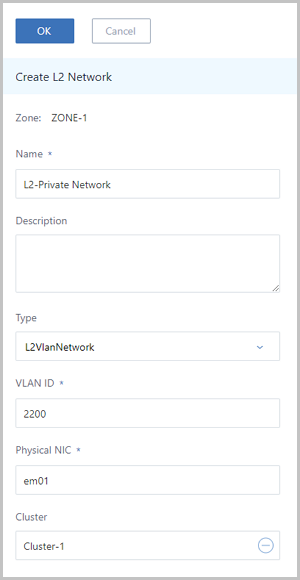L2VlanNetwork
L2VlanNetwork is the L2 network with the VLAN mode. If you plan to use a VLAN network,
select L2VlanNetwork. Note:
Note:
 Note:
Note:
- A VLAN ID supports 1-4094.
- If a VM network and a host network can be interconnected, the switch side must be in the Trunk mode.
Create L2VlanNetwork
In the navigation pane of the ZStack Private Cloud UI, choose . On the L2 Network page, click
Create L2 Network . On the displayed Create L2
Network page, set the following parameters:
- Name: Enter a name for the L2 network.
- Description: Optional. Enter a description for the L2 network.
- Type: Select L2VlanNetwork.
- VLAN ID: Enter a VLAN ID that must match actual network configurations. A VLAN ID supports 1-4094.
- Physical NIC: Enter the name of the L2 network device, such as em01.
- Enable SR-IOV: Choose whether to enable SR-IOV.
- By default, this checkbox is not selected, indicating that SR-IOV is not enabled. In this case, the SR-IOV cannot be enabled for the L3 network corresponding to this L2 network.
- If selected, SR-IOV is enabled. In this case, the SR-IOV can be enabled for the L3 network corresponding to this L2 network. Make sure that VF NICs are generated from the physical NICs used by the L2 network through SR-IOV.
- Cluster: Optional. Select the cluster to be attached.
 Note:
Note:
- When you create an L2 network with the L2VlanNetwork type, you can attach it to a cluster. Or, you can attach it to the cluster after you create the L2 network with the L2VlanNetwork type, as shown in Create L2VlanNetwork.
- If the L2 network is not attached to the cluster, you cannot use this L2 network to create VM instances.