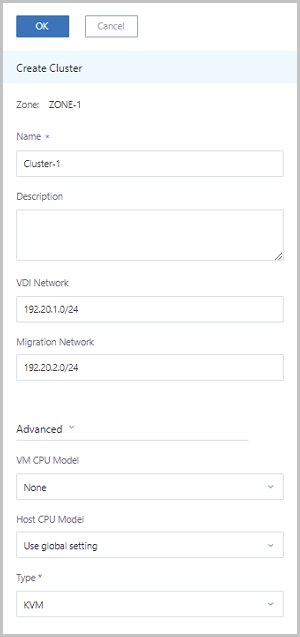Create Cluster
- Zone: By default, the current zone is displayed.
- Name: Enter a name for the cluster.
- Description: Optional. Enter a description for the cluster.
- VDI Network: Optional. Enter a VDI network CIDR if you
deployed a network used independently by VDI.
- If you deployed a network used independently by VDI, add the network directly to the cloud.
- Normally, a VDI network will occupy many bandwidths. An independent VDI network can be used to avoid the network congestion and improve transmission efficiencies.
- If not set, VDI will use a management network by default.
- Migration Network: Optional. Enter a CIDR for a migration
network if you deployed a network used independently by VM migrations.
- If you deployed a network used independently by VM migrations, add directly the network to the cloud.
- If you use an independent migration network, you can avoid the network congestion and improve transmission efficiencies.
- If not set, VM migrations will use a management network by default.
- Advanced: Expand advanced to make advanced parameter
settings for the cluster.
- VM CPU Model: Specify a VM CPU model for a KVM
cluster, as shown in VM
CPU Model.
Figure 1. VM CPU Model 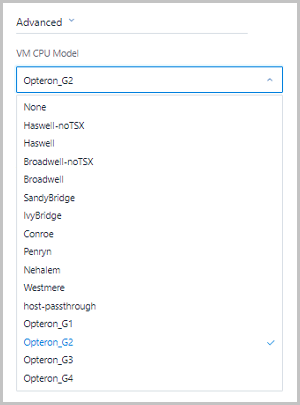
 Note:
Note:
- By default, none is selected.On the global settings, VM CPU Model can decide the CPU model of VM instances in the current cluster. VM CPU Model has the following three modes:
- none:
The VM CPU model will be inconsistent with the host CPU model.
- host-model:
The VM CPU model will be consistent with the host CPU model, such as Haswell Intel CPU.
- host-passthrough:
The VM CPU model and attributes will be strictly consistent with the host CPU model and attributes. For example, EPT, large-page memory, and virtualization are supported.
- none:
- If you select one specific CPU mode, VM instances in the current cluster will uniformly be configured with the CPU mode.
- If you select host-passthrough, the VM CPU model in the current cluster will be consistent with the host CPU model.
- By default, none is selected.
- Host CPU Model: Select a checking mechanism of
the host CPU model in the current KVM cluster.As shown in Host CPU Model.
Figure 2. Host CPU Model 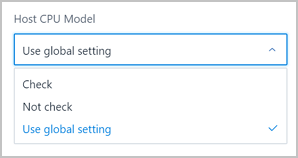
 Note:
Note:
- The host CPU model has the following three setting methods:
use global settings, check, and not check.
- Use global setting: By default, Use global setting is selected. On the global settings, Host CPU Model checking can decide the host CPU model in the current cluster. Host CPU Model checking has the following two modes:
- true:
When you hot migrate VM instances or add hosts, the system will check whether a source host CPU model is consistent with a destination host CPU model. If inconsistent, the system will not allow you to hot migrate the VM instances or add the hosts.
- false:
When you hot migrate VM instance or add hosts, the system will not check whether a source host CPU model is consistent with a destination host CPU model.
- true:
- Check:
When you hot migrate VM instances or add hosts, the system will check whether a source host CPU model is consistent with a destination host CPU model in the current cluster. If inconsistent, the system will not allow you to hot migrate the VM instances or add the hosts.
- Not check:
When you hot migrate VM instances or add hosts, the system will not check whether a source host CPU model is consistent with a destination host CPU model in the current cluster.
- Use global setting:
- Technically, the consistency between host CPU models can ensure the possibility that VM instances will be migrated successfully.
- The host CPU model has the following three setting methods:
use global settings, check, and not check.
- Type: Select a hypervisor type. Options: KVM | XDragon.
- VM CPU Model: Specify a VM CPU model for a KVM
cluster, as shown in VM
CPU Model.